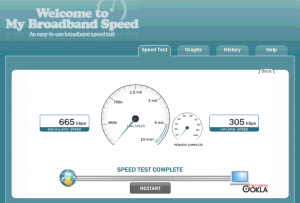Warning: This post contains material of a technical nature, if you start reading and feel dizzy or nauseous then stop reading immediately and go and lie down.
NOTE: The code and some of the details in this article have been superseded by a later post
There are a lot of clients for the PC/Mac/Linux which allow you to post to your WordPress blog without having to log into the back end, and some might question the need to be able to send posts into your blog via email but there are several situations where you can’t use a fat client or you don’t want to use the web back end for various reasons
WordPress MU (the multi-user/multi-blog version of WordPress) supports a basic post by email feature but it involves each user setting up their account to go out to an external email address and picking up the email. This seems rather “backwards” as it means your WPMU server is having to go out to find your new posts, and if you’ve got a lot of blogs then that’s potentially a lot of outgoing POP3 requests and it means that your have got the email account and passwords for your users, which some might see as not being a very good idea. WPMU suggest using a specific account to support posting by email and keeping the account “secret”.
Surely it makes sense for the posts to be delivered to the WPMU server and processed there. This has several advantages when you think about it.
So I’ve written a new version which uses a local virtual domain and a single pop3 box.
So the user emails theirwpmuloginid@some.domain.here which ends up in a pop3 mail box on a server somewhere (preferably the same server as WPMU). Every email sent to some.domain.here arrives into one single pop3 mail box rather than being in different ones. This “catch all” account means that you don’t have to do anything clever like creating email accounts for each user as they sign up.
My process then opens that pop3 account and reads each email in turn.
It will only post if the sender email ID matches the username it is associated with (from the user table). So you have to send email from the email address you signed up with, or the email address you’ve set it to in your account settings and you have to send it to the username you use to login to the site as. This is only very basic security and I will be adding more but for the first pass of the code I felt that this was good enough to prove the principle.
So apart from allowing me to post to my blog via email what else does this “extension” provide? Well users can specify some “options” in the email which affect how their post is handled:
There are currently 4 options that they can provide:
wppbm-tags: comma separated list of tags for this post
wppbm-status: publish [default] | draft | pending
wppbm-type: post [default] | page
wppbm-comments: open [default] | closed
All of these options are optional, you do not have to provide them and if you don’t provide them then the defaults indicated will apply. WPMU developers who have played with the wp_insert_post function will probably recognise them.
Posts accepted by email will be assigned to the default category for new posts.
It currently accepts basic html marked up (bold, italic, underline) messages (either manually coded or from the rich text editor in Google mail). Yahoo marks its html messages up differently so its not working if you try to use their Rich Text Editor, and “advanced” html mark up (like font sizes etc.) don’t work from Googlemail either. Again this will be addressed in a future release.
Things that need adding are:
- A PID field (so that people can’t just “fake” the sender email address).
- Ability to support posting to different blogs (rather than just primary).
- Ability to support posting from more than one email account.
So if people want to try it, and leave feedback then this is how you implement it. If you can’t edit your Postfix configuration (or don’t know how to) then I’m sorry but I can’t help you. I don’t know if other MTAs support virtual domains but if they do and you get it working then we can add those instructions.
I’ve only tested this on Linux so you’ve been warned!!!
In these instructions I’m using posts.my-dummy.domain to represent the domain we’ll be using to send emails to.
Step 1 : DNS Records
Configure your DNS records to support posts.my-dummy.domain. You need to be able to send email to this domain.
Step 2 : Create a REAL email account on your server.
However you do it you need a local email account on the server that you’ll be directing email to. In this example I’m going to call this user wpmuposts
Step 3 : Postfix Configuration
Edit your postfix main.cf file and add the following two lines:
virtual_alias_domains = posts.my-dummy.domain
virtual_alias_maps=hash:/etc/postfix/virtual
NOTE: The virtual_alias_domain MUST NOT be listed in the mydestinations configuration parameter.
Create/edit the /etc/postfix/virtual file and add the following line :
@posts.my-dummy.domain wpmuposts
Save the file, and then you need to create a hash for it using the postmap command. I do this by going to the postfix directory (/etc/postfix on my server) and typing:
postmap virtual
You may then wish to check that everything works by waiting for your DNS to propogate and then going to an external email client and sending an email to anything-here@my-dummy.domain.
You should end up with an email sitting in the POP3 email box wpmuposts. If not then you need to review your settings. There is no point in going beyond this point unless you’ve got the “catch all” email working.
OK so email is now working. That really was the hard part. The rest is pretty easy, and if you’re doing this then going in and editing a php file isn’t the sort of thing that scares you right?
Step 4 : Getting and configuring the extension
Grab a copy of post_by_mail.php and save it to your computer.
Open the file in your favourite text editor and look for the following :
// USER NEEDS TO SET THESE.
// Postfix will need configuring to support virtual domains with a wildcard to deliver to the account given below.
define ("POP3HOST","your host here");
define ("POP3PORT","110");
define ("POP3USER","special pop3 user account here");
define ("POP3PASS","special pop3 user password here");
///
and edit them to match the POP3 settings you need to access your special POP3 email account: So for example:
// USER NEEDS TO SET THESE.
// Postfix will need configuring to support virtual domains with a wildcard to deliver to the account given below.
define ("POP3HOST","localhost");
define ("POP3PORT","110");
define ("POP3USER","wpmuposts");
define ("POP3PASS","notarealpassword");
///
Save the file and then upload it to the ROOT of your WPMU installation. DON’T FORGET TO REMOVE the .TXT extension!
That’s basically it, the extension is there. If you want to give it a different name, for security reasons, then feel free to.
To test it, send an email (and I’d suggest setting the wppbm-status to draft) to yourwpmulogon@posts.my-dummy.domain. Then once its arrived call:
http://my-wp.domain.here/posts_by_mail.php
You should see some diagnostic message on the screen and hopefully, fingers crossed, you’ll end up with a new post in your blog.
So all you then need to do is set up a cron job. At the moment you can’t use the PHP CLI to run this code but you can set up a cron job to to a wget on the URL. As this isn’t a silent process I don’t recommend putting a call to it into your themes, its much better to keep it controlled by cron (and that way you can route the output to a log file to keep an eye on it).
Debugging
If you think that there are problems and you want to keep checking the same email as you add debug code to the extension then you’ll want to stop it deleting emails / posting messages.
To stop it posting into your blog look for the following line (line 241):
$post_ID = wp_insert_post($post_data);
and put a # in front of it.
To stop it deleting messages on completion look for the following code (line 256 – 262):
if(!$pop3->delete($i)) {
echo ' <p>' . sprintf(__('Oops: %s'), esc_html($pop3->ERROR)) . ' </p>';
$pop3->reset();
exit;
} else {
echo ' <p>' . sprintf(__('Mission complete. Message <strong>%s</strong> deleted.'), $i) . ' </p >';
}
and comment it out.
So there you go. Please remember that is a work in progress and support for complex HTML isn’t there and you install it at your own risk. If you’ve got any suggestions on improvements, or you’ve found a bug then please let me know.